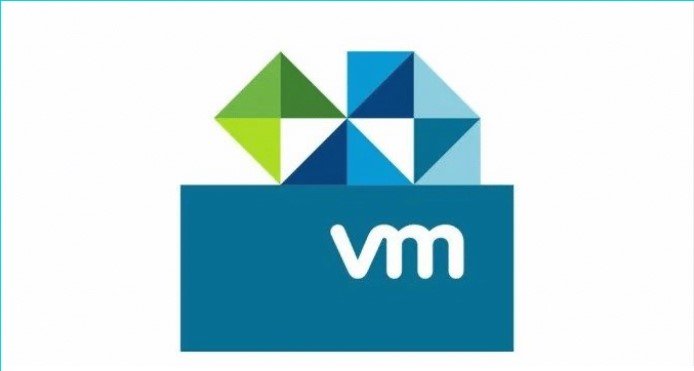I noticed the capacity allocated for the second ESXi host is not fully available. Even if I’ve created a separate HDD (Hard disk 2 = 100 GB) the capacity shows 59.25 GB.
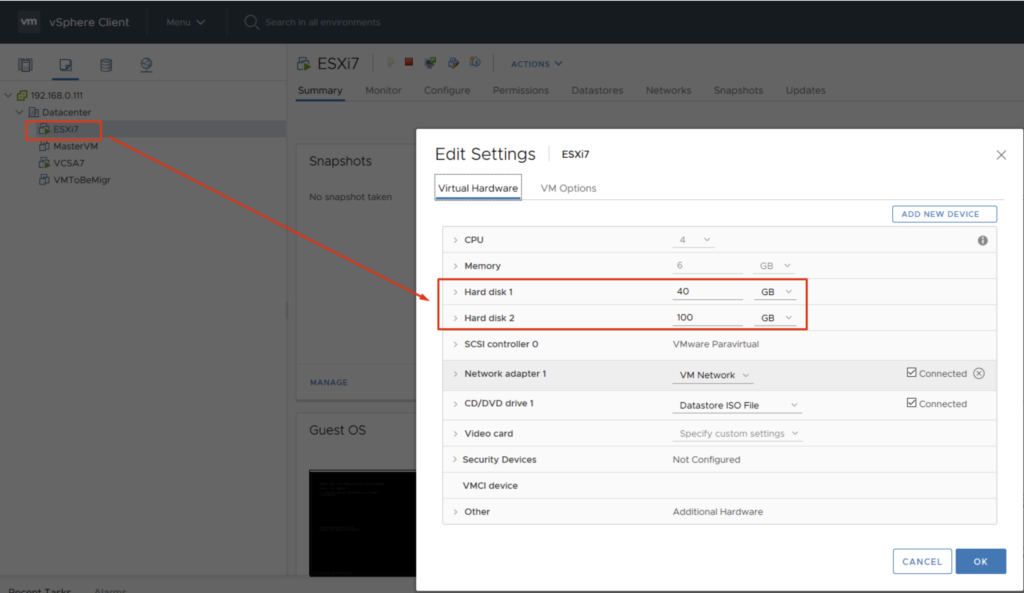

I tried to expend the VMFS datastore – Go to New Datastore (1), choose Expand an existing VMFS datastore extent (2) and then Next (3).
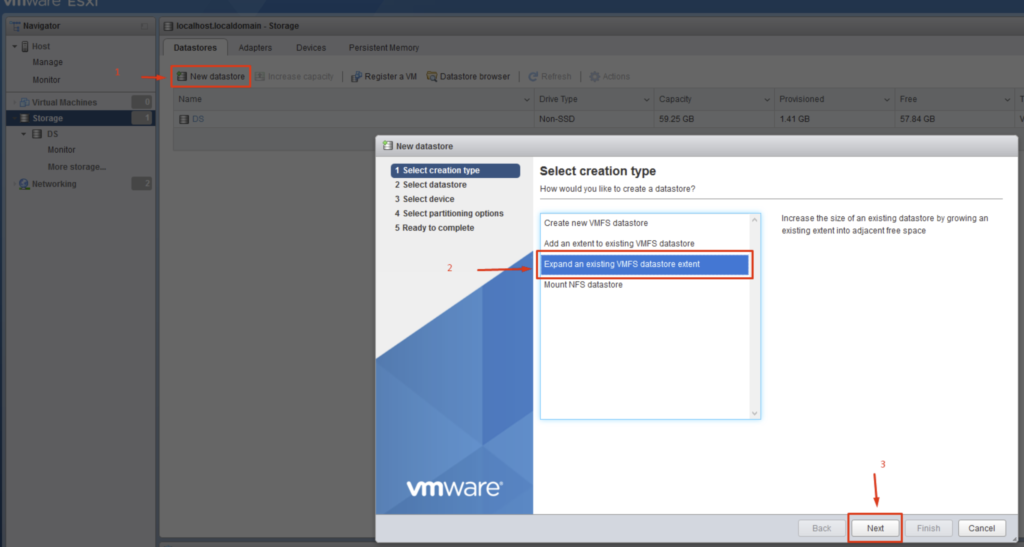
Select datastore (DS) for which you want to increase capacity.
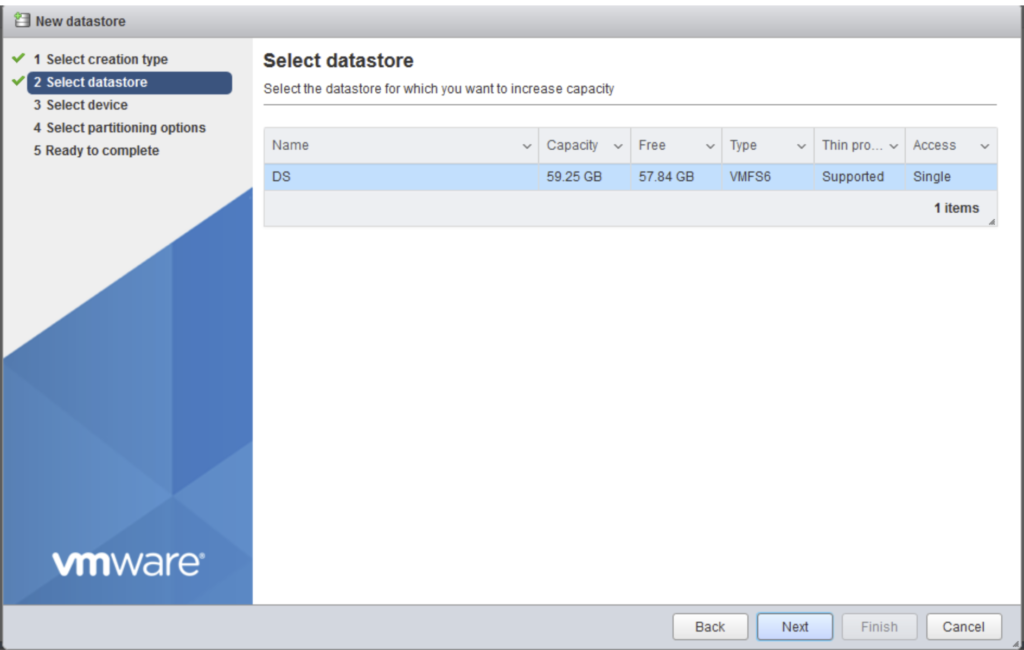
Select device – here I can see 100 GB capacity with 40.58 GB free.
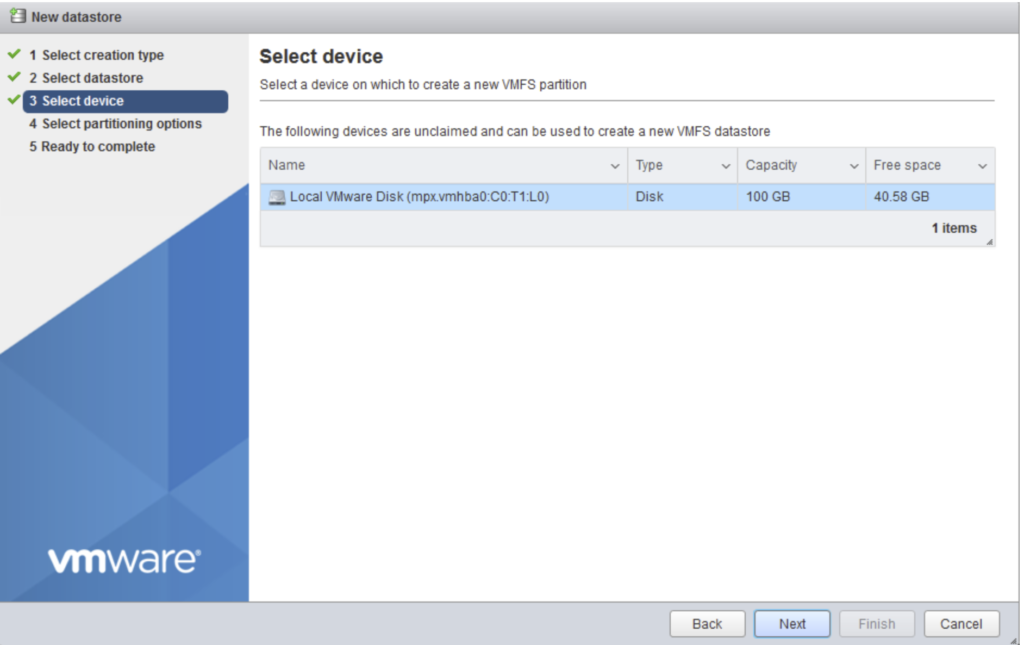
Select partition to be added but I got Failed to extend an existing VMFS datastore – “Cannot change the host configuration” error.
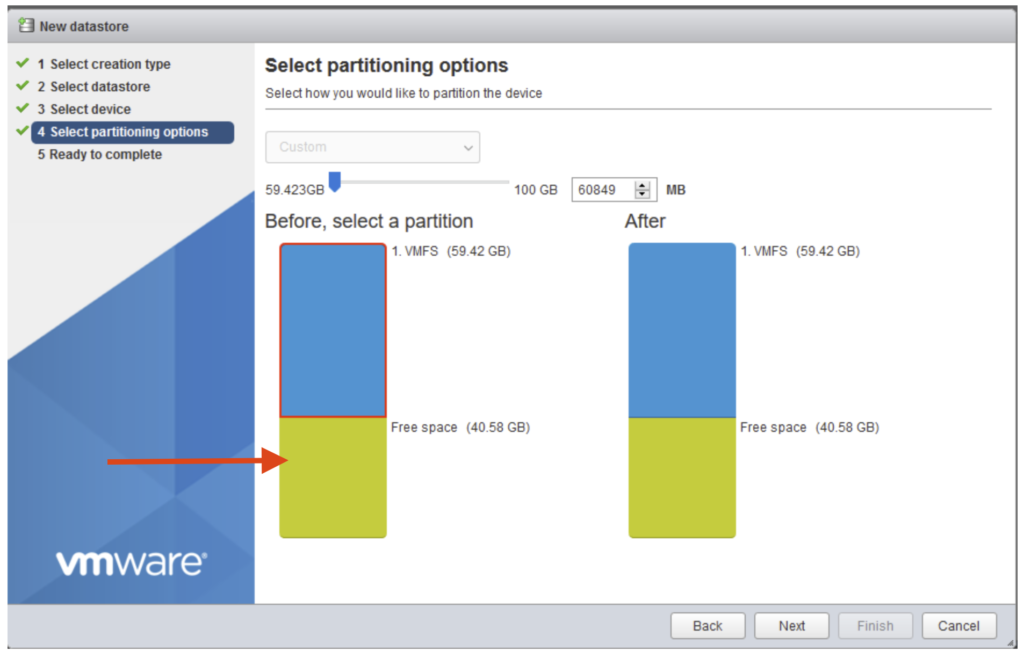
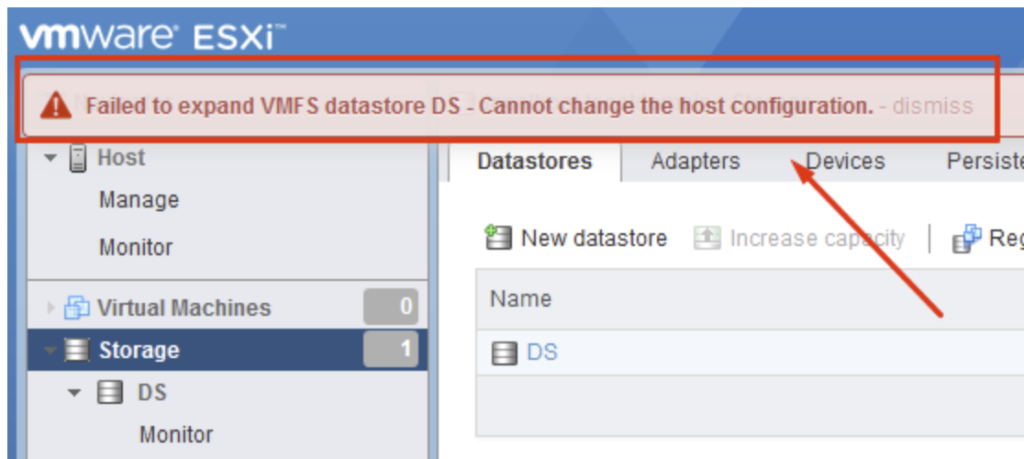
First step to resolve this issue was to enable SSH client for this ESXi host.
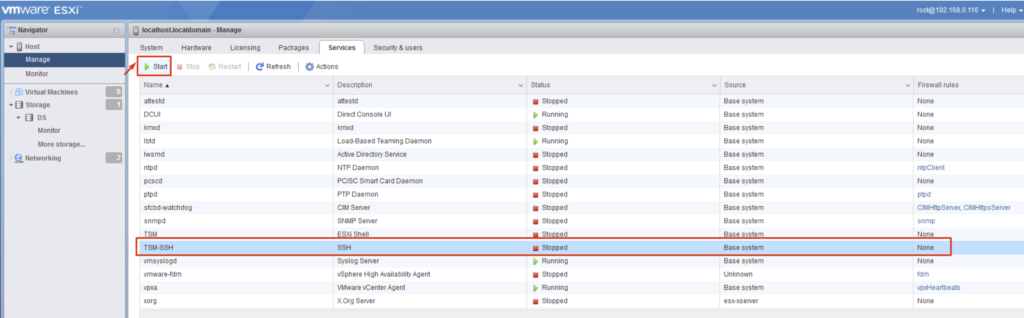
Start a SSH session to the ESXi server. To find the disk id I’ve used the command below (show connected disks):
ls -lha /vmfs/devices/disks/
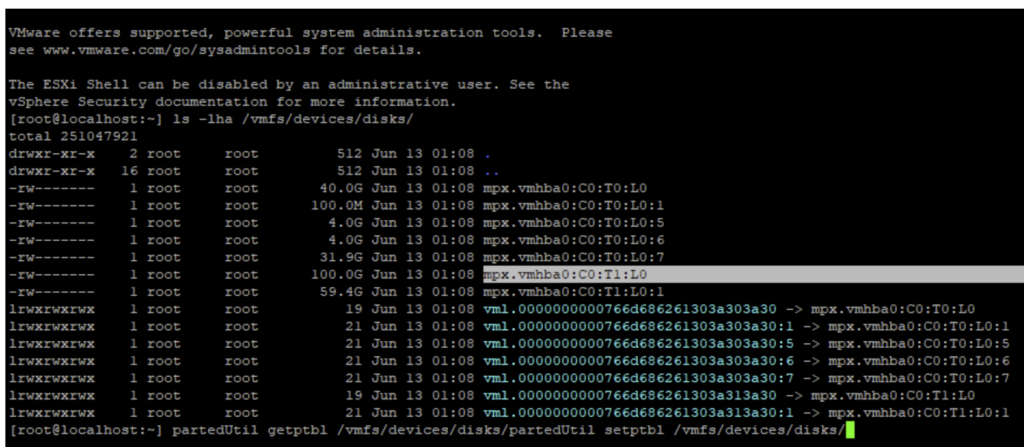
Check the error on disk by running
partedUtil getptbl /vmfs/devices/disks/<disk ID>
It seems the GPT is located beyond the end of the disk.
Reset the partition table to msdos type:
partedUtil setptbl /vmfs/devices/disks/<diskID> msdos
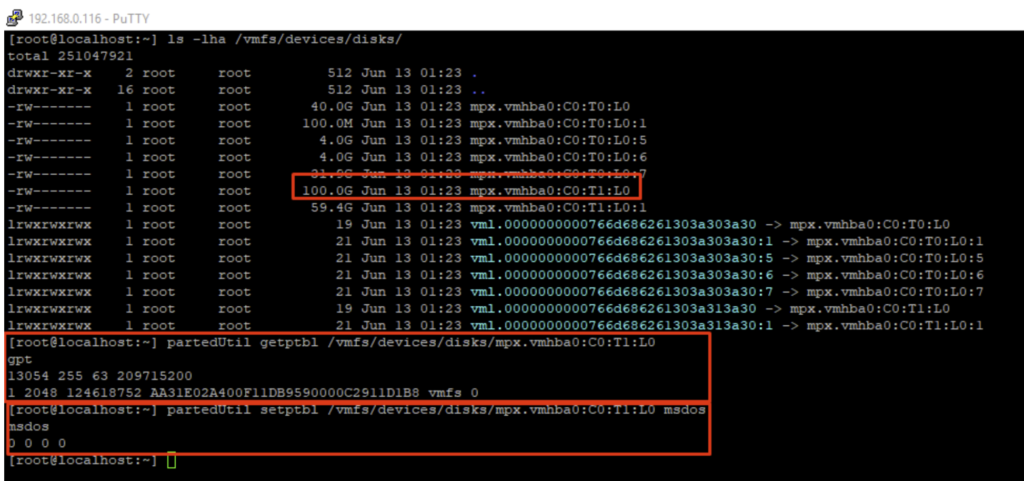
I tried again to expend the VMFS datastore, following the steps described above, and this time there was no error and I was able to see full capacity ( 100 GB).