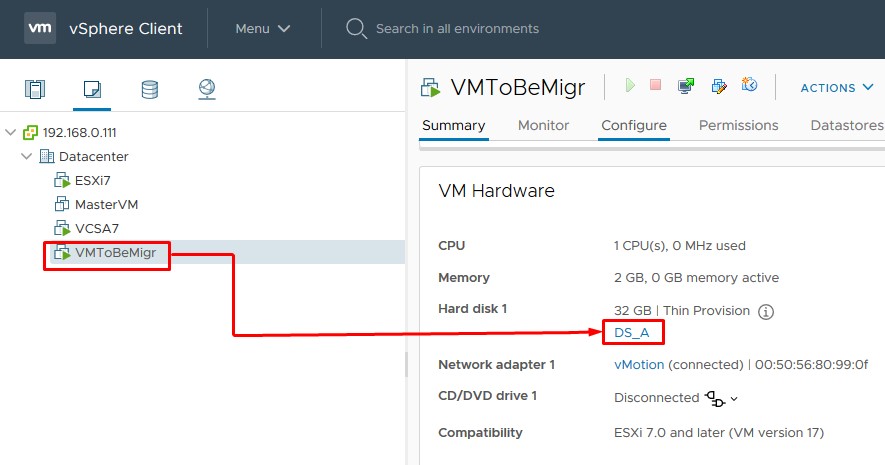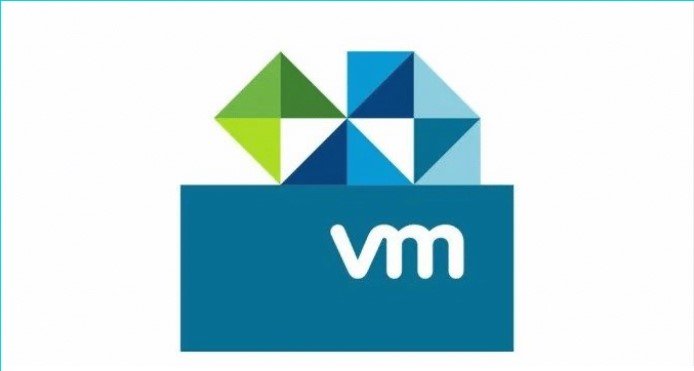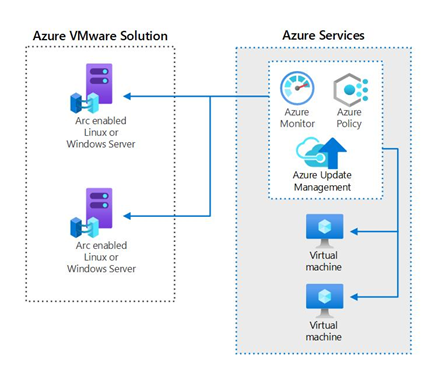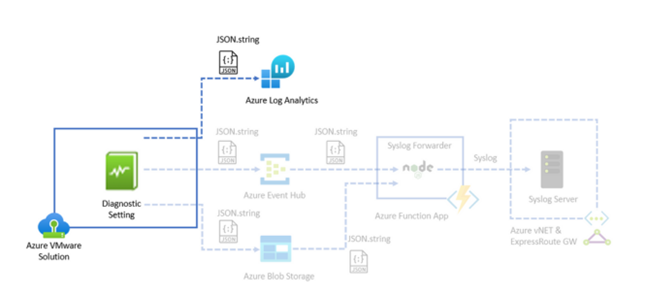First, let’s clarify what we mean by “vSphere Storage vMotion”. vSphere Storage vMotion is a vSphere migration mechanism, component of VMware vSphere, that allows live migration of VMs from one storage to another, with no interruption.
Step 1 – Check the current datastore where the VM is hosted, in this specific case I’m using DS_B.
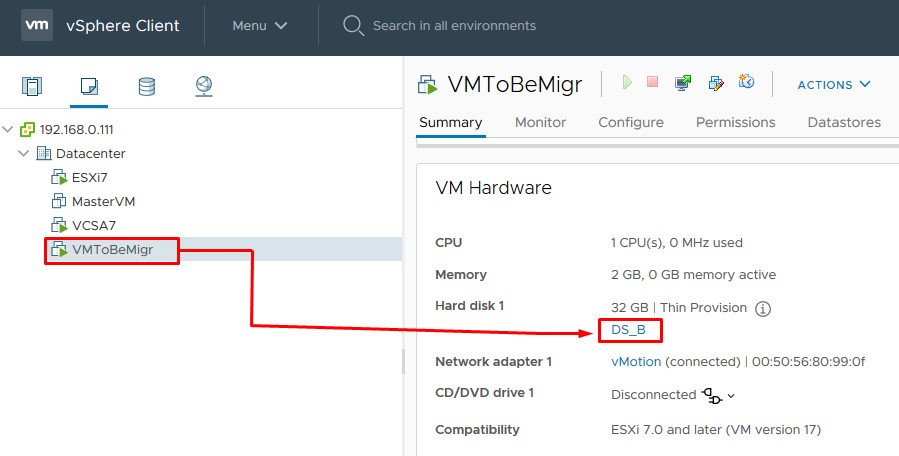
Step 2 – Right click the VM whose disk(s) you want to migrate and press the Migrate option.
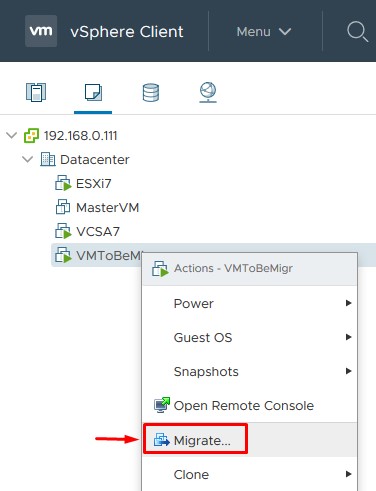
Step 3 – Select Change storage only as the migration type and press Next.
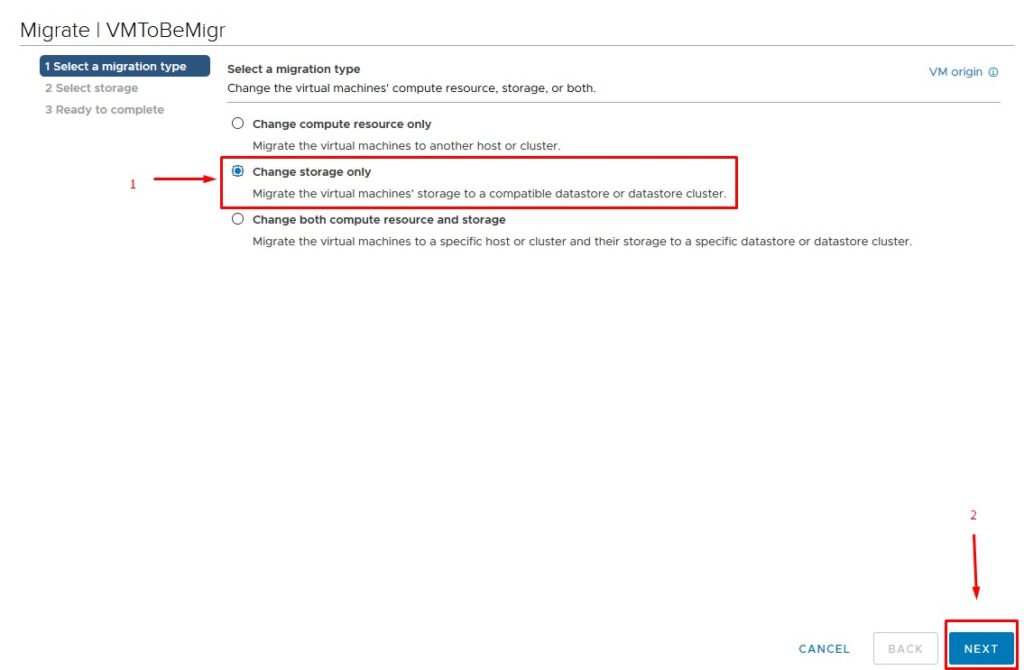
Step 4 – Select virtual disk format and the new destination datastore, here I’m moving the VM from DS_B to DS_A, so I will select DS_A.
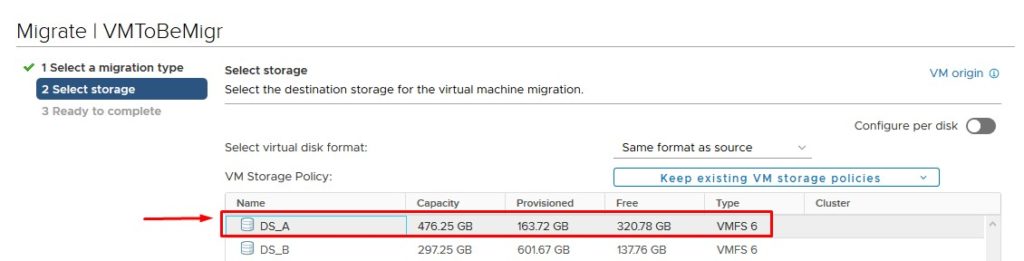
Step 5 – Review the final settings and press Finish.
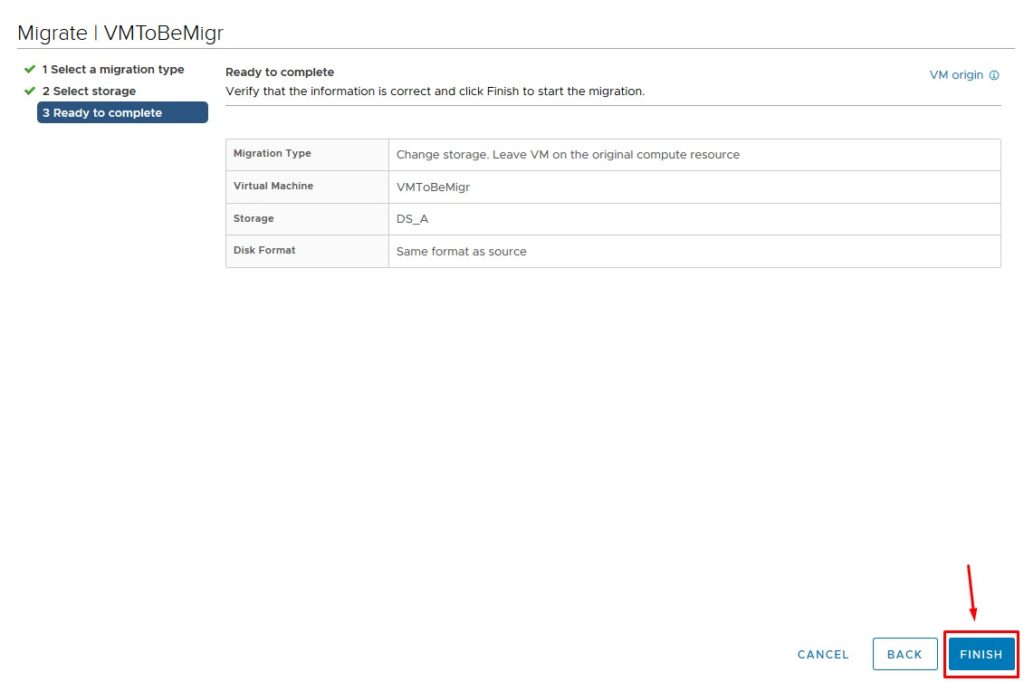
Step 6 – Now we can see the VM which should reside on the new datastore, DS_A.