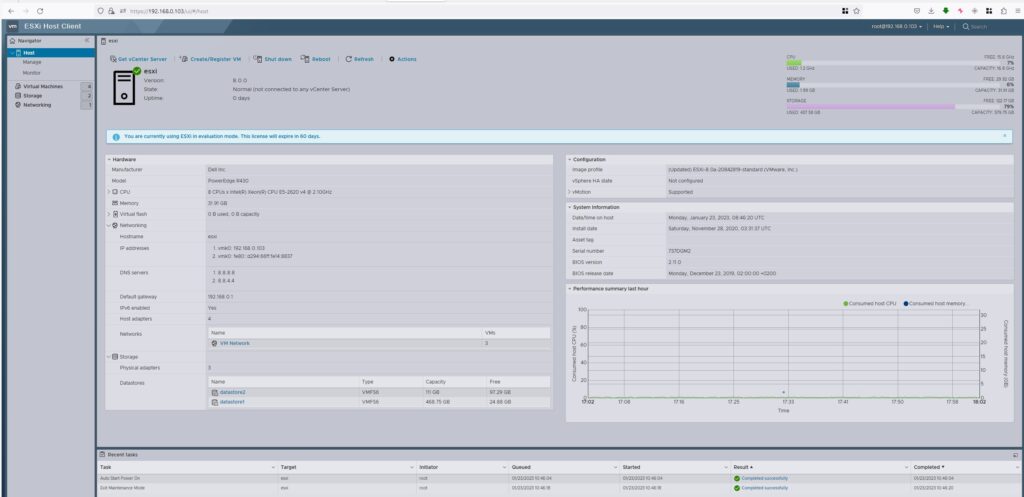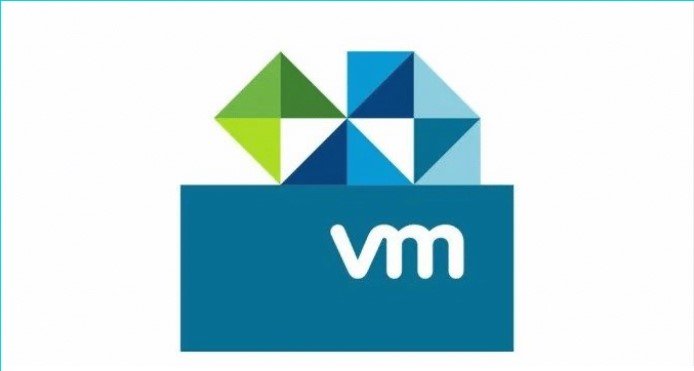So, I’ve decided to upgrade my VMware ESXi 7.0.0 to 8.0.0 version via a command-line interface (CLI) that allowed me to quickly download and upgrade my current ESXi host version which currently doesn’t use a vCenter server and my hosts are without internet access.
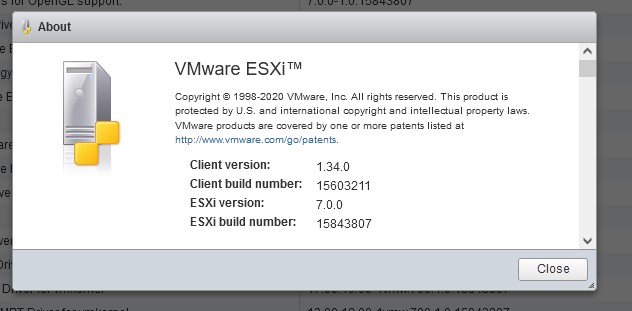
The first step was to download the latest ESXi patch from VMware patch portal.
I’ve selected ESXi embedded and Installable and 8.0. Once done, checked the box next to the file and clicked Download Selected.
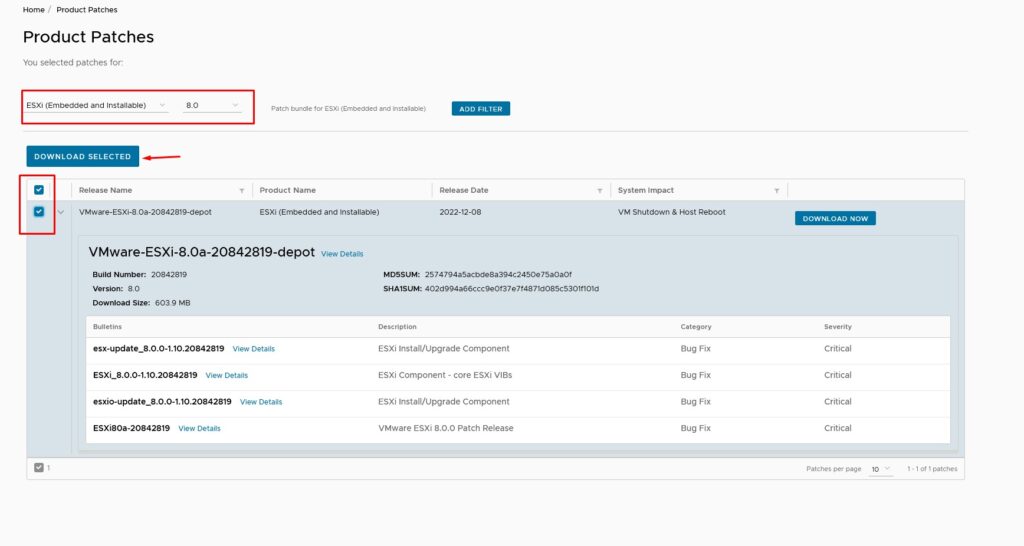
The next step was to upload this file to a datastore visible by my ESXi host. In my case, I’m using local datastore named “datastore1″.
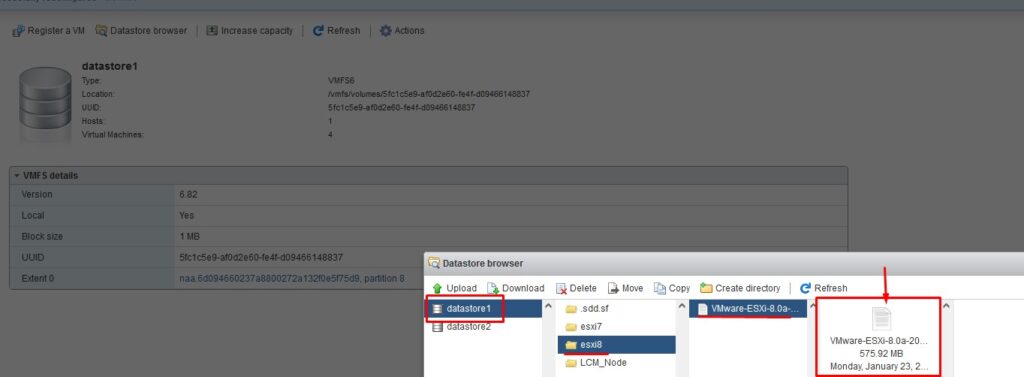
Then I put the host into maintenance mode via UI.
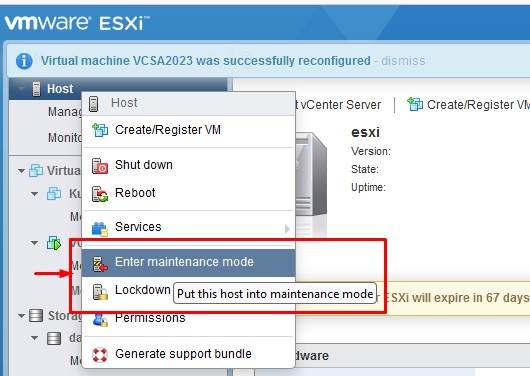
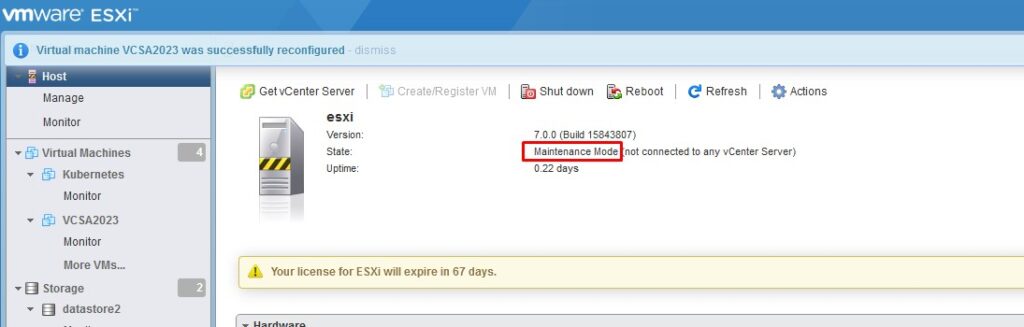
I ran the follow command to see my profiles I have in my depot and I picked the Standard one as I wanted VMware tools package present on my host
esxcli software sources profile list -d /vmfs/volumes/datastore1/esxi8/VMware-ESXi-8.0a-20842819-depot.zip
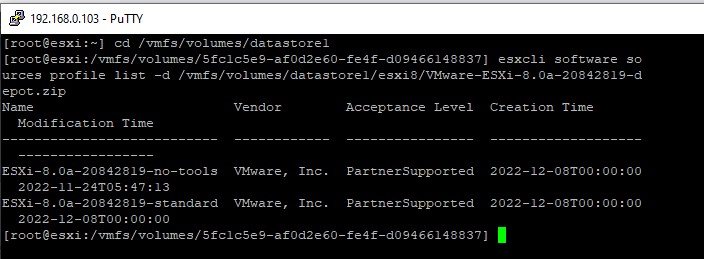
I’ve used update command to preserve VIBs, so I’ve applied all of the newer contents in the file, including all security fixes but I got [HardwareError] – which I passed by using -no-hardware-warning option.

esxcli software profile update -d "/vmfs/volumes/datastore1/VMware-ESXi-8.0a-20842819-depot.zip" -p ESXi-8.0a-20842819-standard --no-hardware-warning
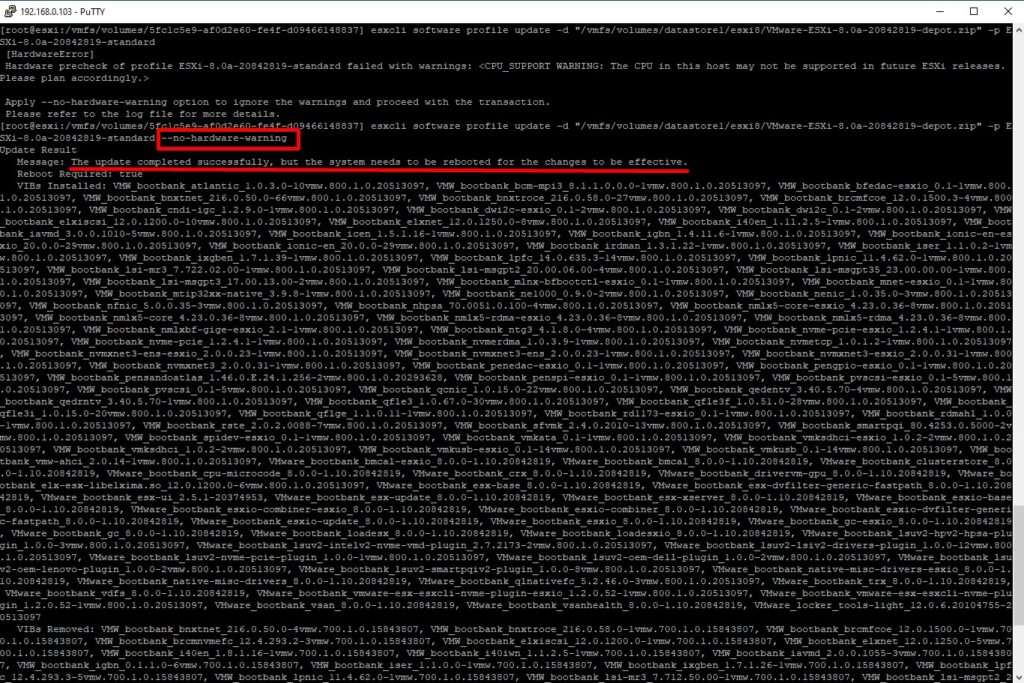
Once I reboot my host I was able to see the new version 8.0.0. 😉