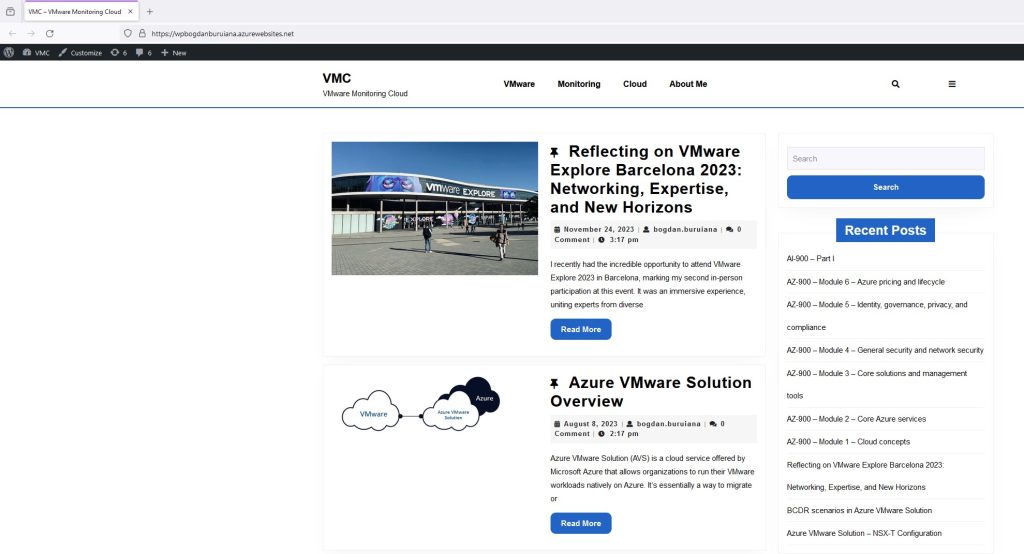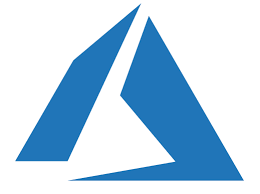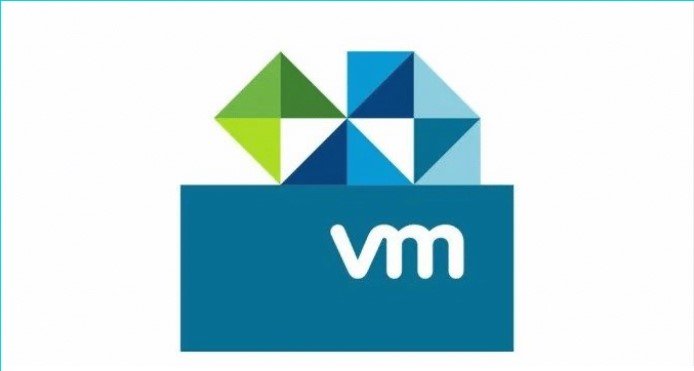First things first, let’s get connected to the phpMyAdmin console. This is where the magic happens! 🙂 Once you’re in, you’ll see a dashboard that might look a bit overwhelming at first, but we’ll break it down step by step.
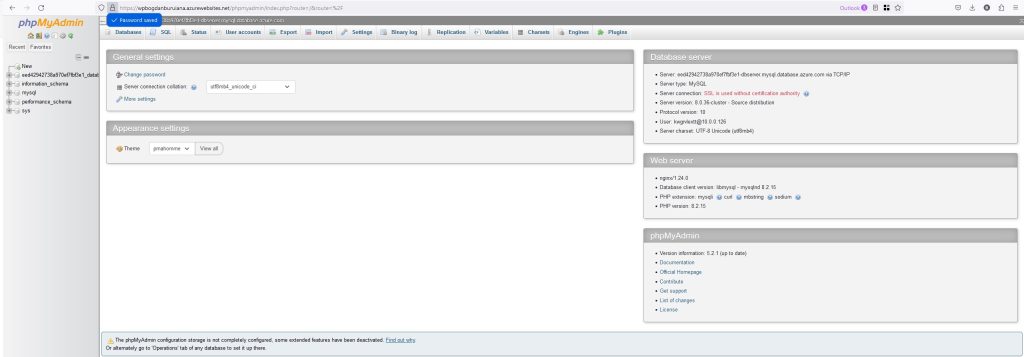
Let’s go to the Import option where we will upload the backup previously made from the blog.
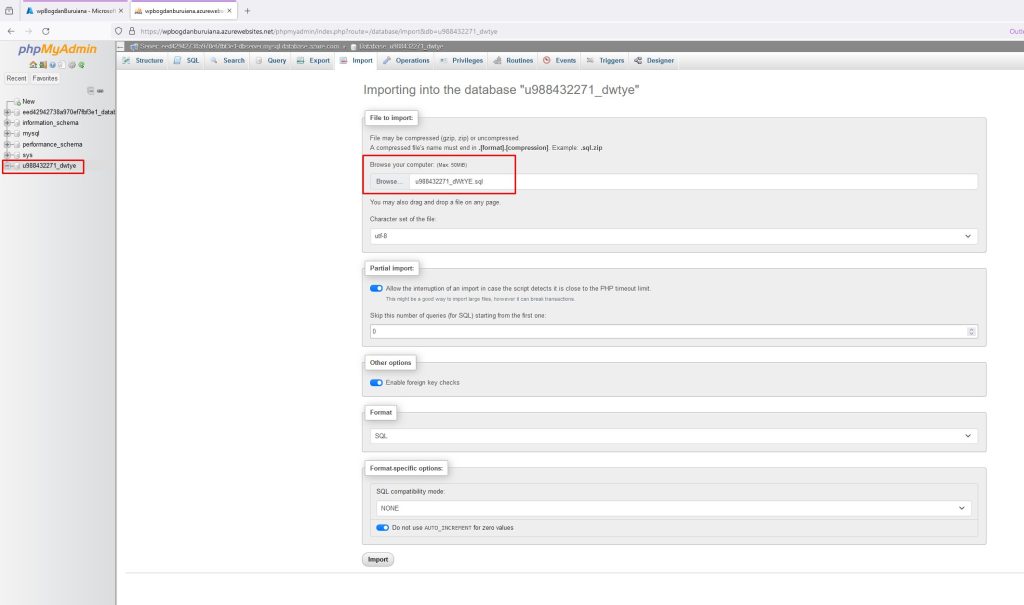
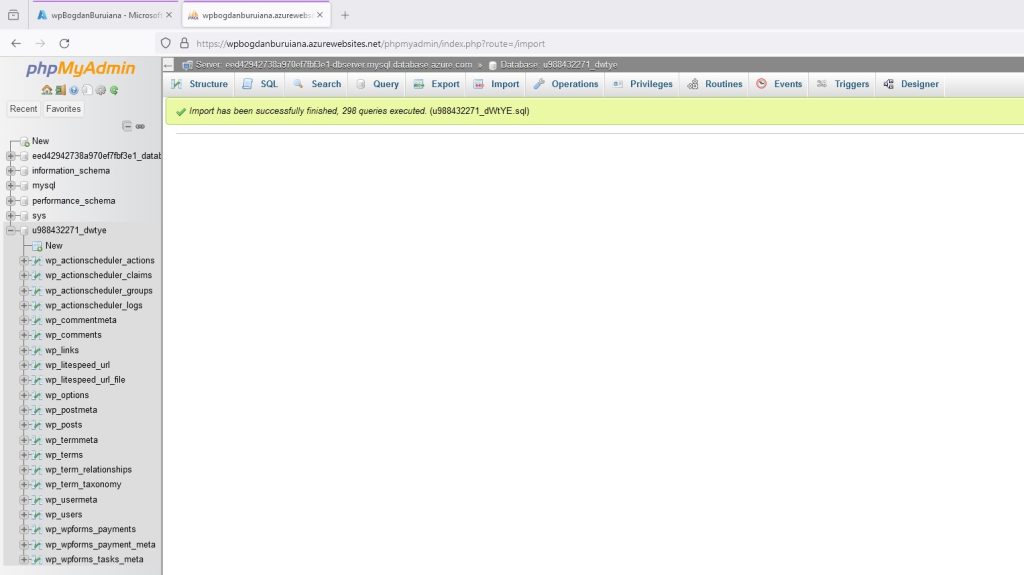
Then, from Web App – Deployment Center, set the credentials (User scope) to log in to the back end.
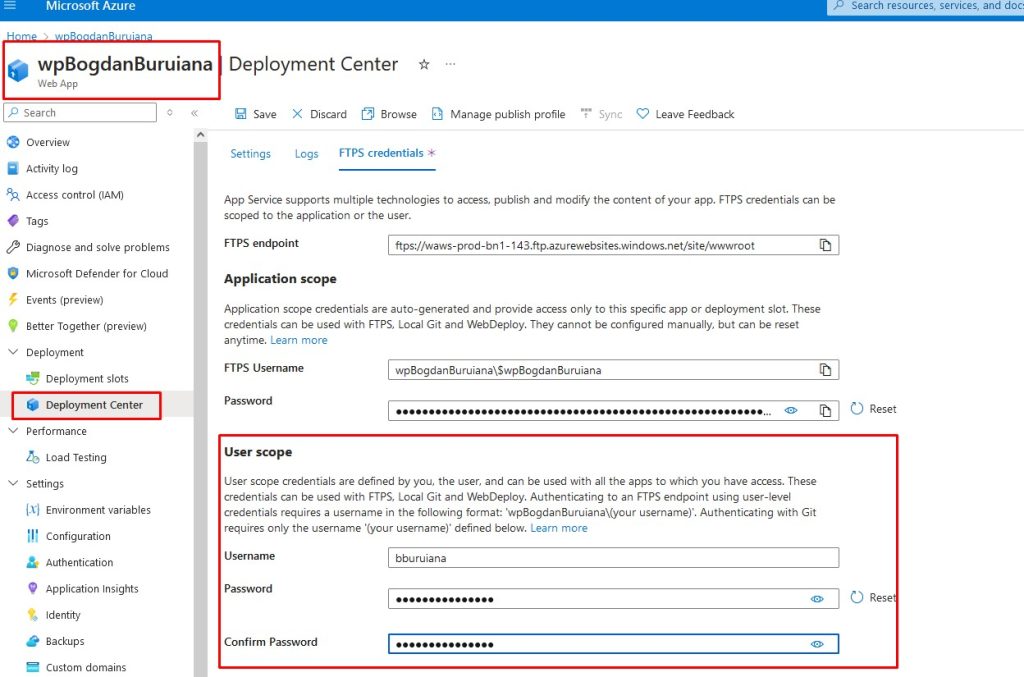
And here we are, my blog is fully functional in Azure. The next step will be to configure the DNS settings to point to the current address bogdanburuiana.com.